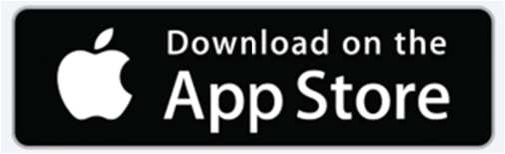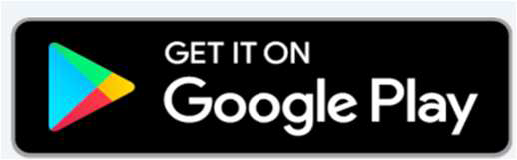If you need to print this PDF or save for later
click below to download your copy.
[button size=”medium” style=”secondary” text=”Download PDF” link=”https://vetovationnew.instawp.xyz/wp-content/uploads/2022/09/Microsoft-Word-IntelliScope-WiFi-HD-Camera-System-User-Guide-Final-Edits.pdf” target=”none”]
For smart phone or tablet (Apple or Google)
Please call (919)247-0328 for assistance
1. Download the EndoVision App onto your phone or tablet
2. Connect the scope and light source to the WiFi HD camera handpiece
- Press the two tabs at the top of the camera coupler together (a)
- Insert the scope eyepiece into the coupler and release the tabs. The scope should now be seated securely in the coupler (b)
- Screw the portable LED light source onto the light post (c)
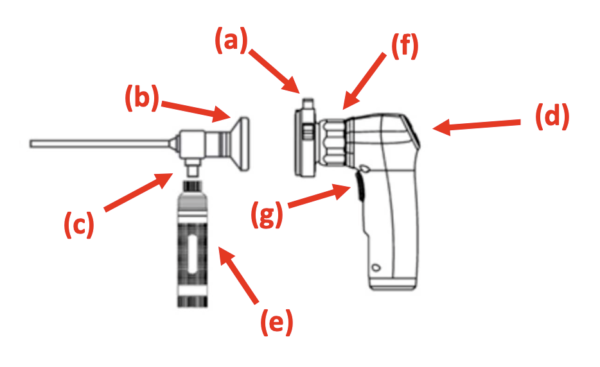
3. Turn on the IntelliScope System
- Turn on WiFi HD camera by depressing On/Off button (above the AWB button) for 3 seconds (d)
- Turn on portable LED light source (e) and verify it is on at scope tip
- Start EndoVison app on smart phone or tablet
- Confirm wireless connection with ENDOVISION_F6C2EC
- If needed, enter Password: endovision88
4. Scope Setup & Use
- White balance the camera by pointing the tip of the scope at a white paper or gauze then press & hold the AWB button (below camera On/Off button) for approximately 3 seconds. The screen will confirm when white balance parameters are set
- Focus scope in closed hand using black dial behind the coupler (f)
- Warm the scope in closed hand or warm water to prevent lens from fogging
- Watch screen as the scope is advanced into an ear to avoid collecting wax or debris on lens
5. Utilizing the App
- The app will orient the phone/tablet screen horizontally
- App Symbols (on left) include:
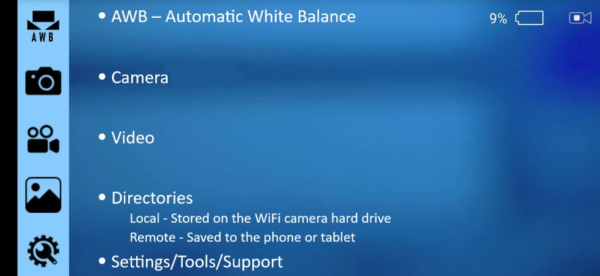
- To show/hide your icons and symbols, tap the screen at any time
- To close the app, swipe up on the lower white bar
6. Capturing Images & Video
- To capture still images:
- Visualize target image on viewing screen and press & release the handle trigger (g) and the
screen will display “Snap Successful”.
- Visualize target image on viewing screen and press & release the handle trigger (g) and the
- To capture videos:
- Visualize target then press & hold the trigger (g) for 2 seconds and the screen will display “Start Local Recording”. Note: Video camera icon turns red and flashes when recording.
- To end video press & hold trigger button again and the screen will display “Finish Local Recording”. Note: Video camera icon returns to normal.
- Still images may be captured while recording video by quickly depressing and releasing the trigger. The device screen will confirm image capture.
- Still images and videos can also be initiated using the app if the device screen is touch activated. To capture a still of video simply tap the icons on the left of screen.
Thank you for purchasing the WiFi Intelliscope System by VetOvation, view our range of veterinary surgical supplies by visiting our website.
Please call (919)247-0328 for assistance if needed.